class: title-slide, left, bottom background-image: url(img/cover.jpg) background-size: cover .pull-left[ # Using Git from RStudio ---- ## **git Through April** ## R-Ladies Seattle ### Isabella Velásquez ### April 16, 2021 ] .palegrey[.right[.footnote[Photo by [Ultra Tuna Fish](https://unsplash.com/@ultratunafish)]]] --- class: inverse, middle, left # Introduction -- .pull-left[ # Objectives Understand how to use Git from RStudio. ] -- .pull-right[ # Topics Introduced * Using Terminal in RStudio * "Finding" Git in RStudio * Creating or opening a project * Working with RStudio's tools * Linking your project to GitHub * Committing and pushing up changes ] --- # Quick recap: finding the GitHub repository URL -- 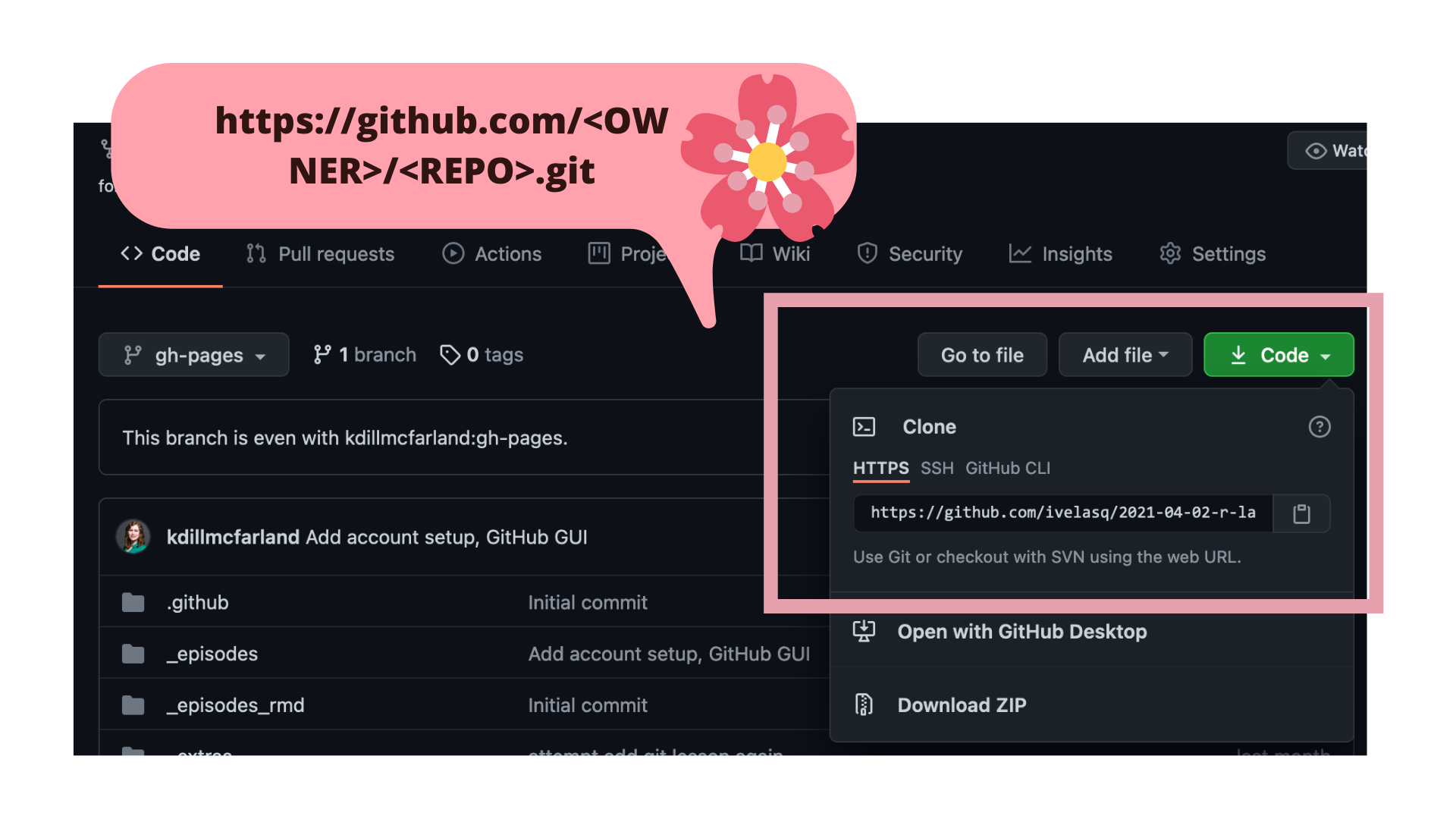 --- # Shell ... in RStudio?! R Studio has a shell in the IDE in the Terminal tab. -- 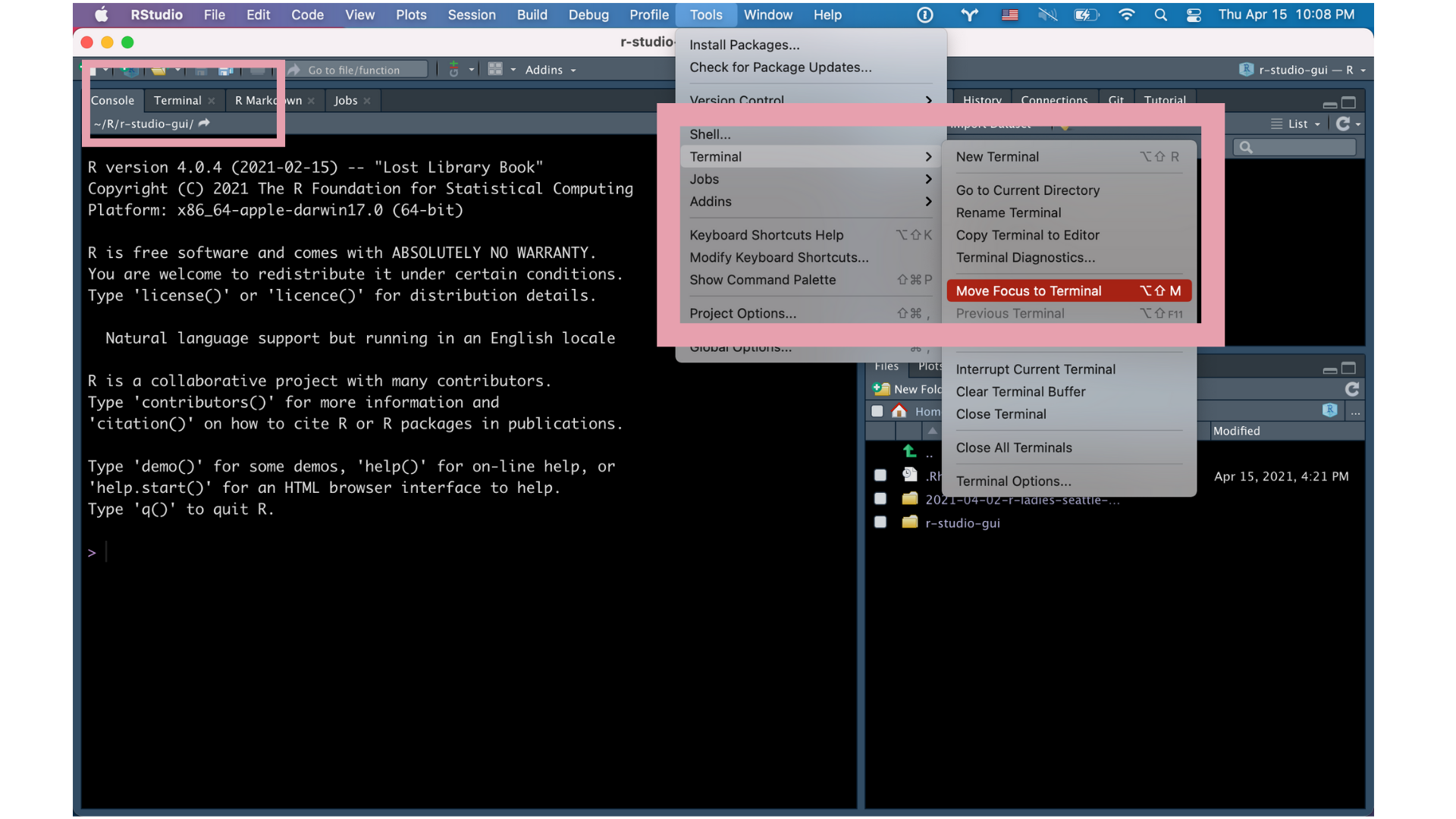 --- class: left # Using Git from RStudio prerequisites .pull-left-narrow[.center[ <img src="https://github.githubassets.com/images/modules/logos_page/GitHub-Mark.png" width="50px"/>]] .pull-right-wide[### you've registered for GitHub] -- .pull-left-narrow[.center[ <img src="https://d33wubrfki0l68.cloudfront.net/57299a1dcd979c623325f11bf5e5ce60f3d4eb00/e4602/wp-content/uploads/2018/10/black.png" width="50px"/>]] .pull-right-wide[### you've installed or updated RStudio] -- .pull-left-narrow[.center[ <img src="https://cdn.iconscout.com/icon/free/png-256/git-1-226092.png" width="50px"/>]] .pull-right-wide[### you've installed Git] -- .pull-left-narrow[.center[ <img src="https://upload.wikimedia.org/wikipedia/commons/thumb/b/b4/Font_Awesome_5_solid_handshake.svg/1279px-Font_Awesome_5_solid_handshake.svg.png" width="50px"/>]] .pull-right-wide[### you've introduced yourself to Git] -- .pull-left-narrow[.center[ <img src="https://static.thenounproject.com/png/1512353-200.png" width="50px"/>]] .pull-right-wide[### you can push to/pull from GitHub from the command line] --- # Where's your Git? .pull-left[ To see if Git is installed: ```bash git ``` To see where Git 'lives': * Enter `which git `(Mac, Linux, Git Bash shell on Windows) * Enter `where git` (Windows command prompt, i.e. cmd.exe) ```bash which git ``` ] .pull-right[ 1. Tools > Global Options > Git/SVN 2. Enable version control interface for RStudio projects 3. If necessary, enter the path for your Git or SVN executable where provided <center><img src="img/5.png" width="600px"/></center> ] --- # Creating a project Once we know that Git is installed correctly and RStudio knows where it is, create a new project. * File > New Project 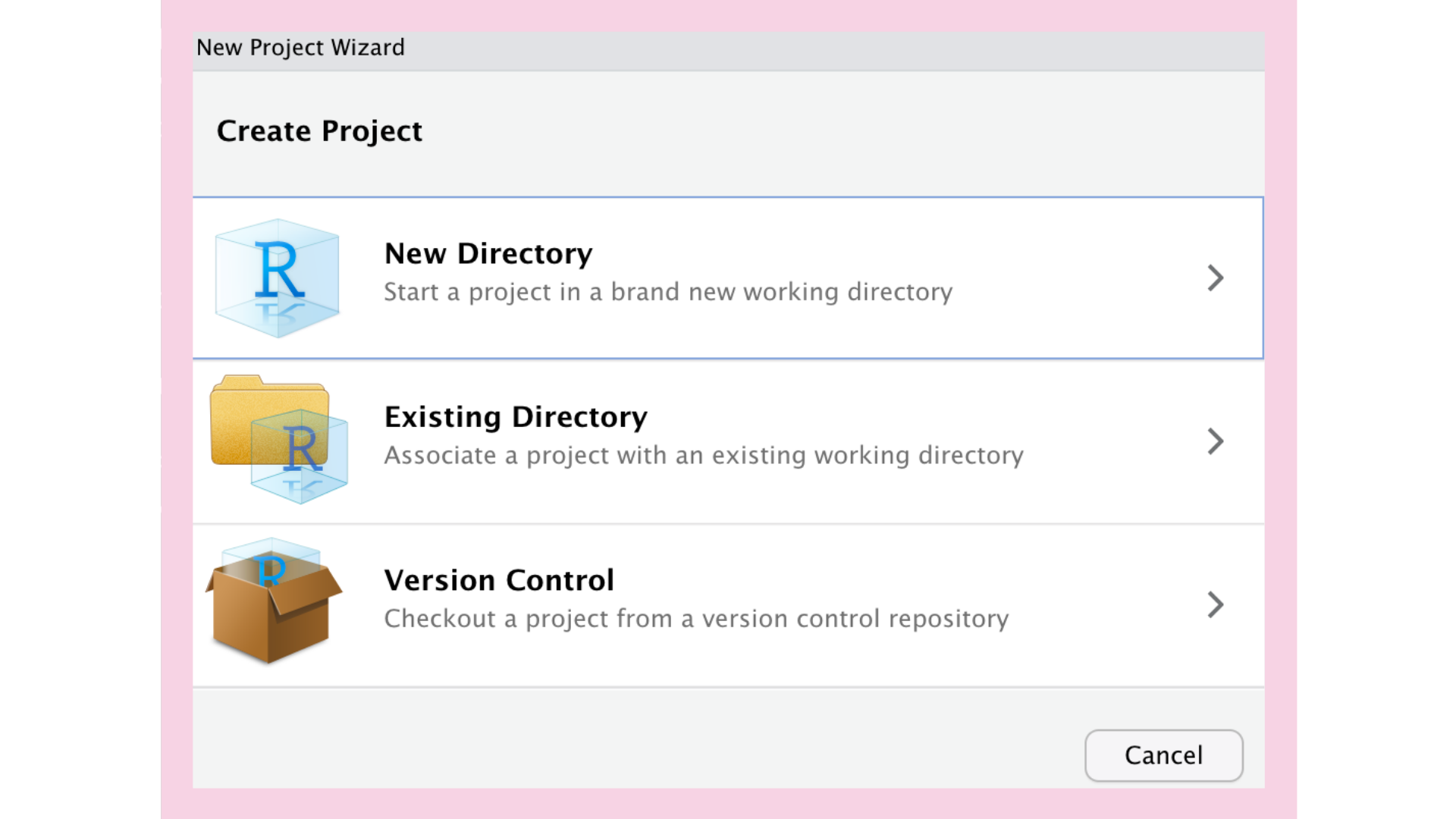 --- # Version Control .pull-left-narrow[.center[Select Version Control]] .pull-right-wide[ <img src="img/7.1.png" width="300px"/> ] -- .pull-left-narrow[.center[Select Git]] .pull-right-wide[ <img src="img/7.2.png" width="300px"/> ] -- .pull-left-narrow[.center[Clone Repository]] .pull-right-wide[ <img src="img/7.3.png" width="250px"/> ] --- # Existing Directory 1. Click Existing Directory 2. Browse to the project working directory 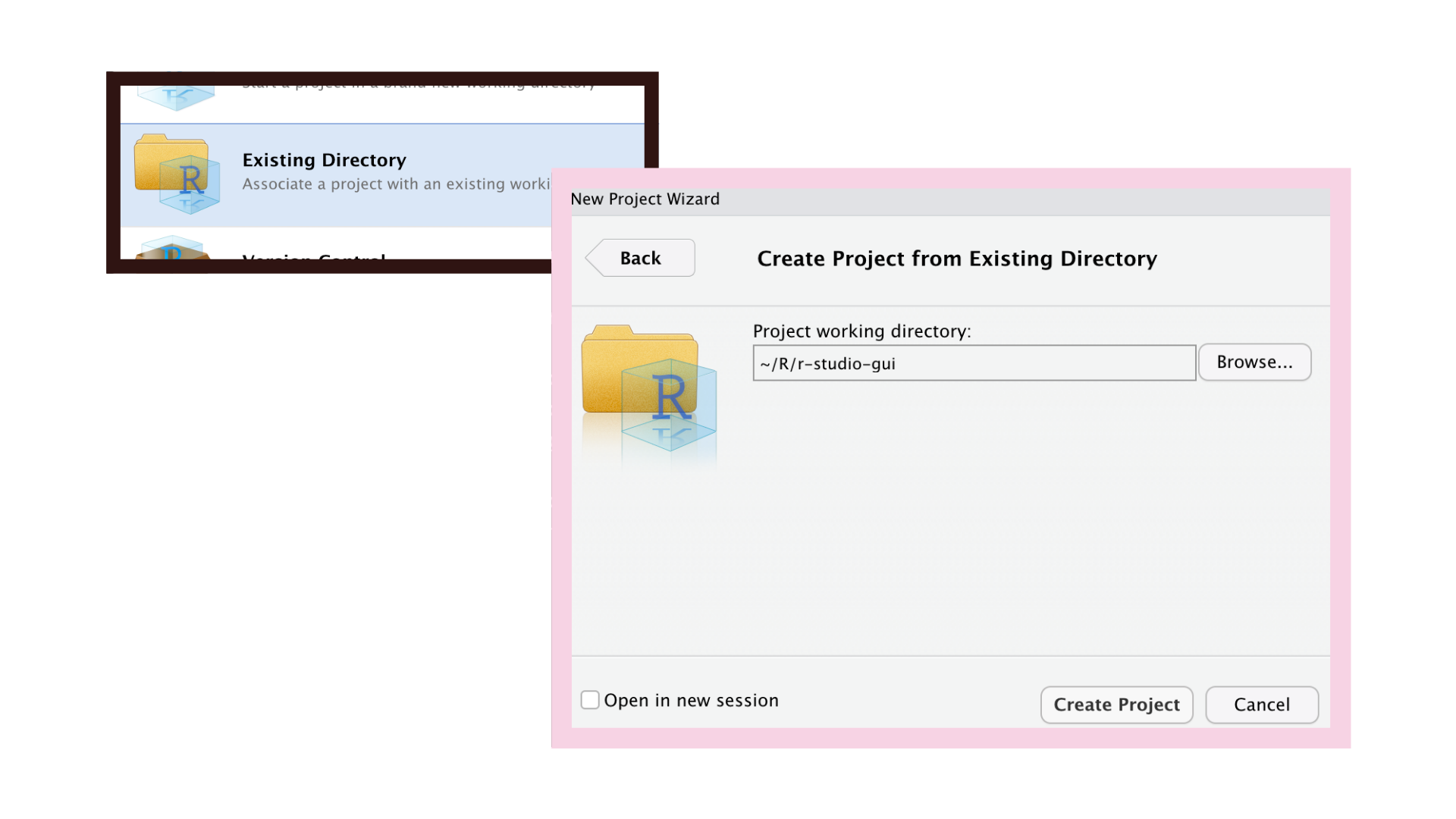 --- # New Directory .pull-left-narrow[.center[Click New Directory]] .pull-right-wide[ <img src="img/9.1.png" width="300px"/> ] -- .pull-left-narrow[.center[Select New Project]] .pull-right-wide[ <img src="img/9.2.png" width="300px"/> ] -- .pull-left-narrow[.center[Give the project directory a name and check "create a git repository"]] .pull-right-wide[ <img src="img/9.3.png" width="300px"/> ] --- # Checking out the Git tools in RStudio -- 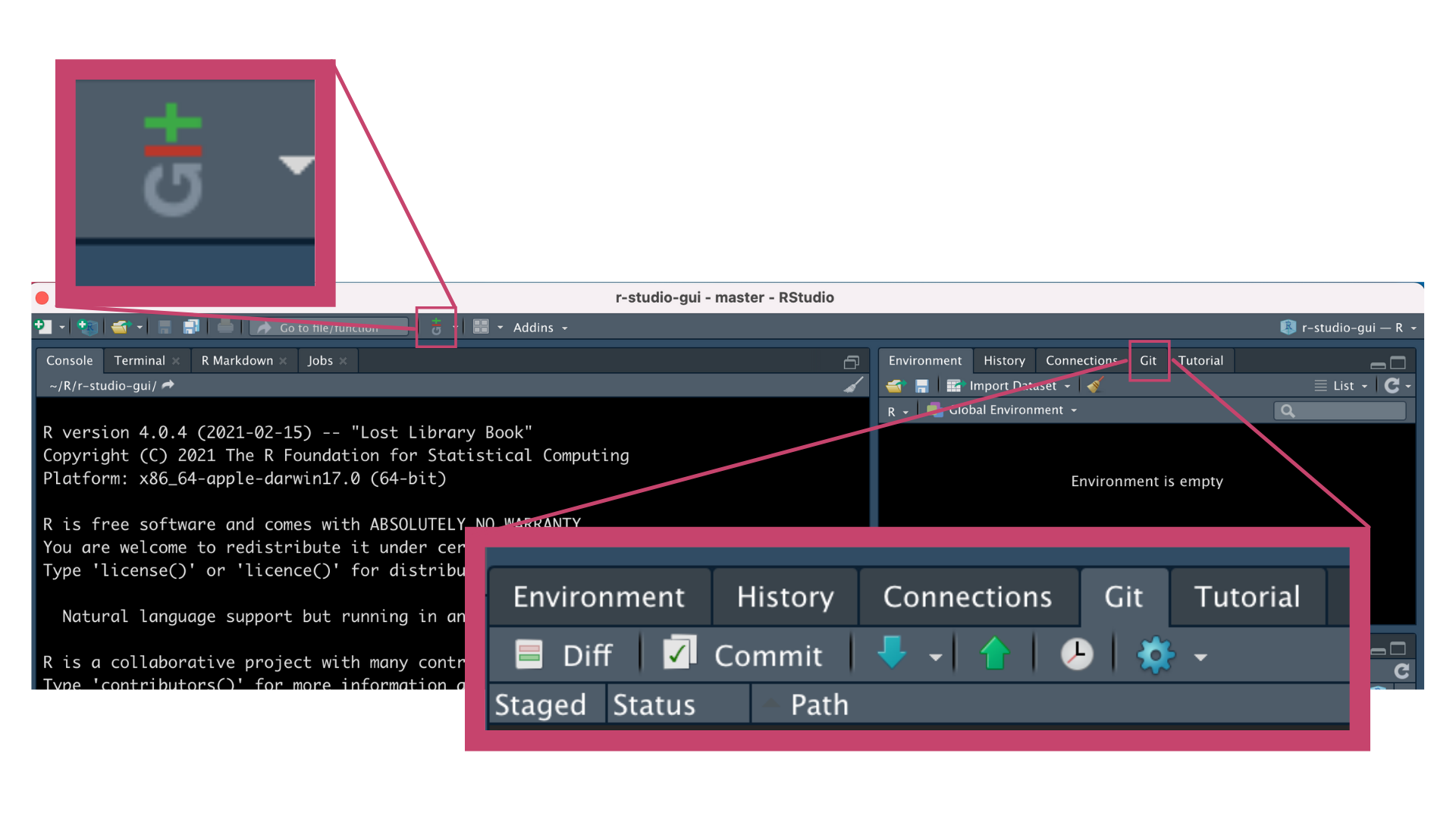 --- # Linking your project to GitHub If the push/pull icons are greyed out in RStudio, then the Project doesn't know what the GitHub repository it should be linked to. ## Link through shell ```bash # point to remote URL git remote add origin https://github.com/ivelasq/myrepo.git # download all the files from the online GitHub repository git pull origin master # set the current branch to track a branch on the remote git branch -vv # set local master branch to track master on GitHub # this is equivalent to git push -u origin master but more specific git push --set-upstream origin master ``` --- # Committing changes * Open up a file (e.g., index.md). * Make changes and save. * See changes in your Git pane. 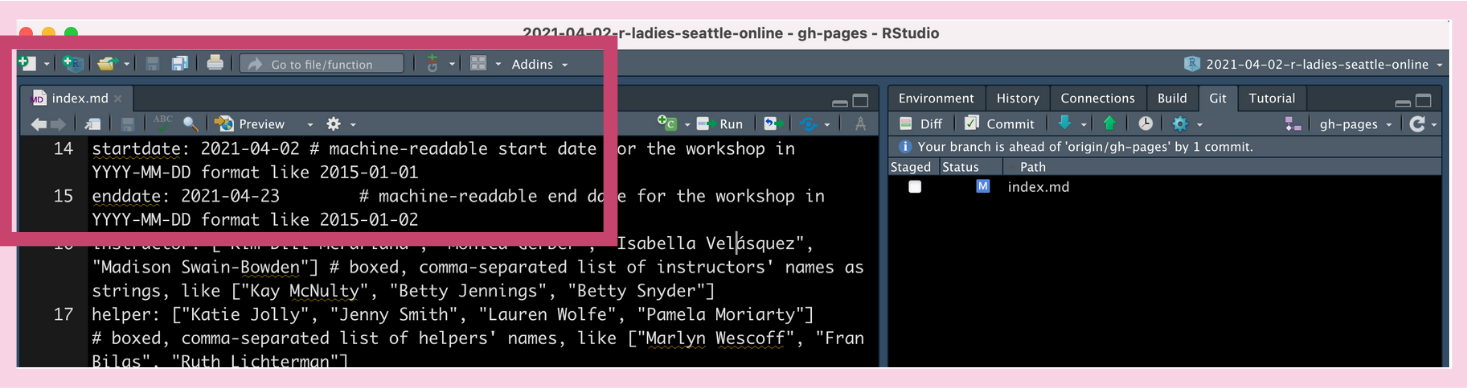 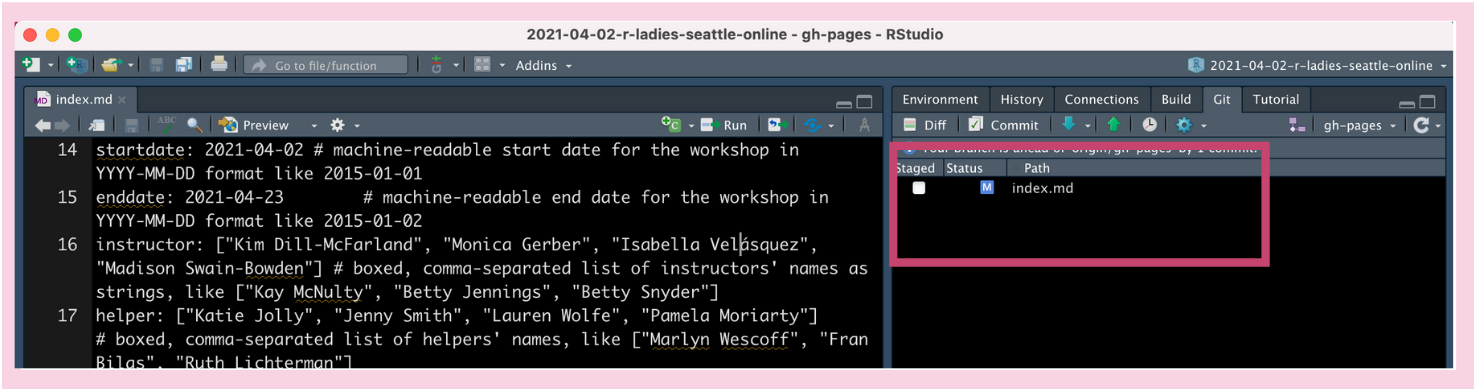 --- # Click Commit 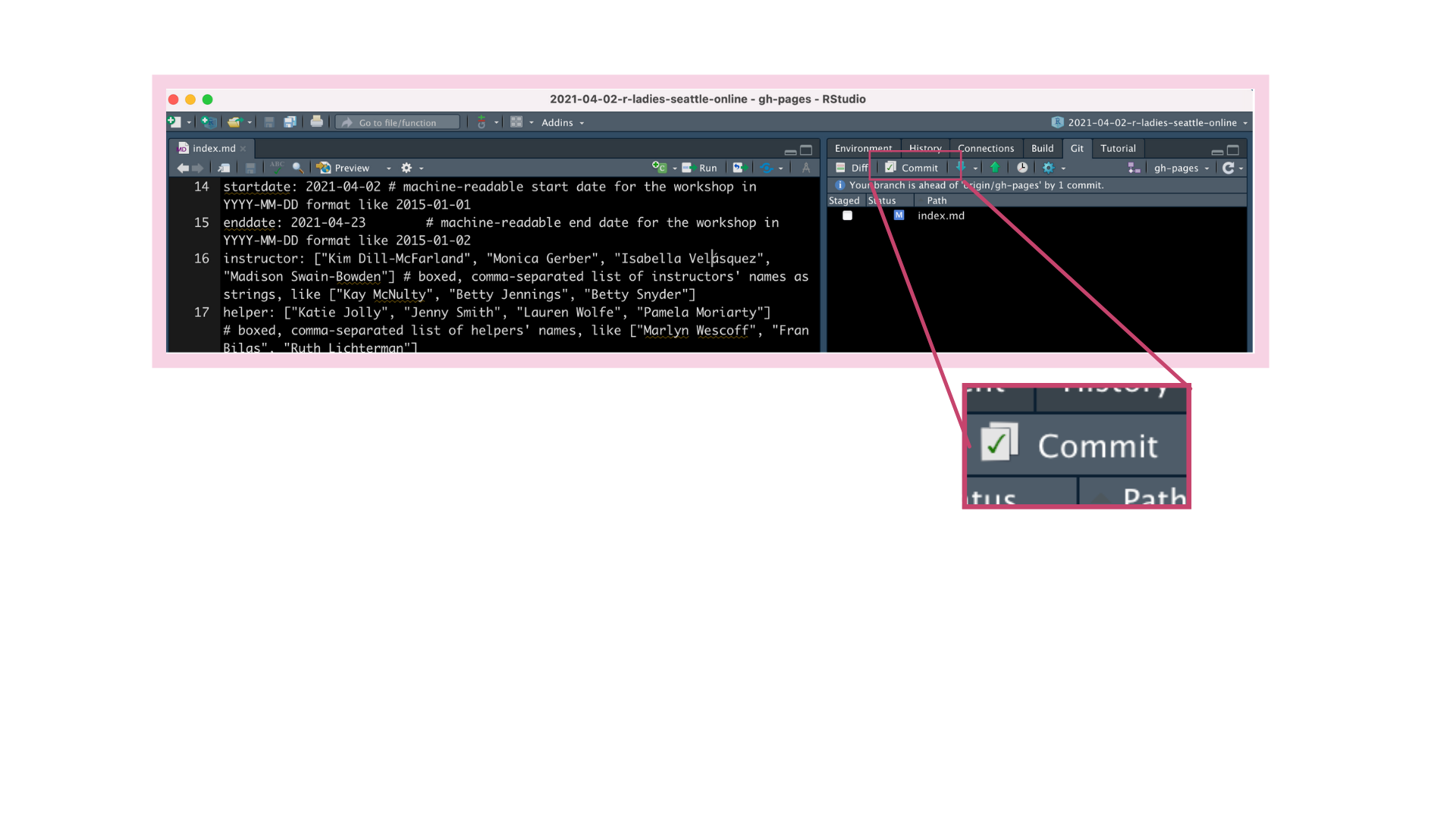 --- # Committing changes * Stage your change * Write a commit message * Click "Commit" * Push up changes <center><img src="img/13.png" width="600px"/></center> --- # Cache credentials ## Get PAT * GitHub > Settings > Developer Settings > Personal access tokens > Generate new tokens or https://github.com/settings/tokens ## Save PAT * `usethis::edit_r_environ()` * THEN RESTART RSTUDIO! ```bash GITHUB_TOKEN='12345' # leave blank line here ``` --- # Editing .gitignore Say you want to create a directory called `graphs` and have Git ignore the files in the folder. .pull-left[ ```r dir.create("./graphs") ``` ] -- .pull-right[ In `.gitignore`: ``` .Rproj.user .Rhistory .RData graphs/ ``` ] --- # Other Git operations .pull-left[ ## Check History 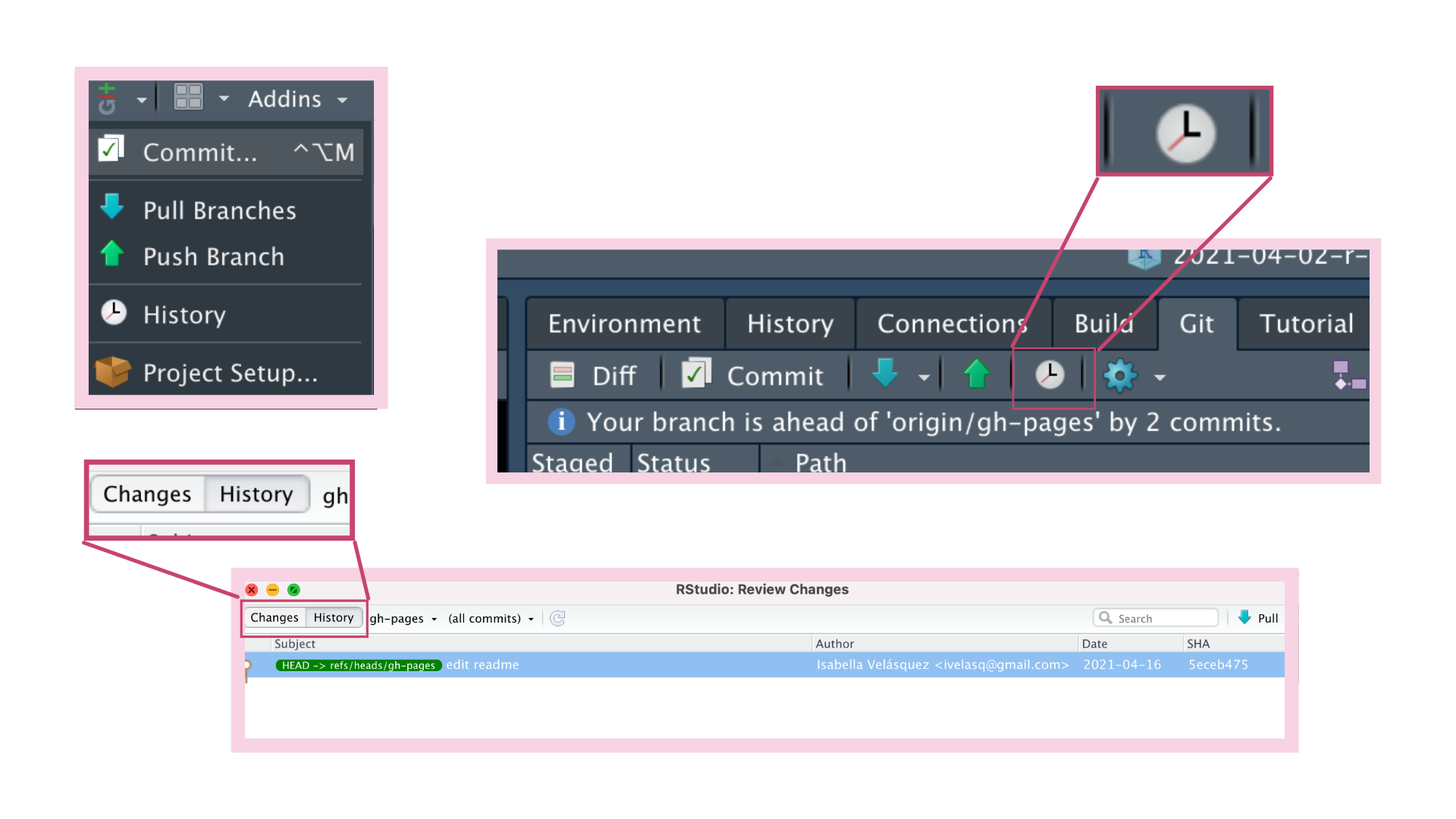 ] .pull-right[ ## Revert changes 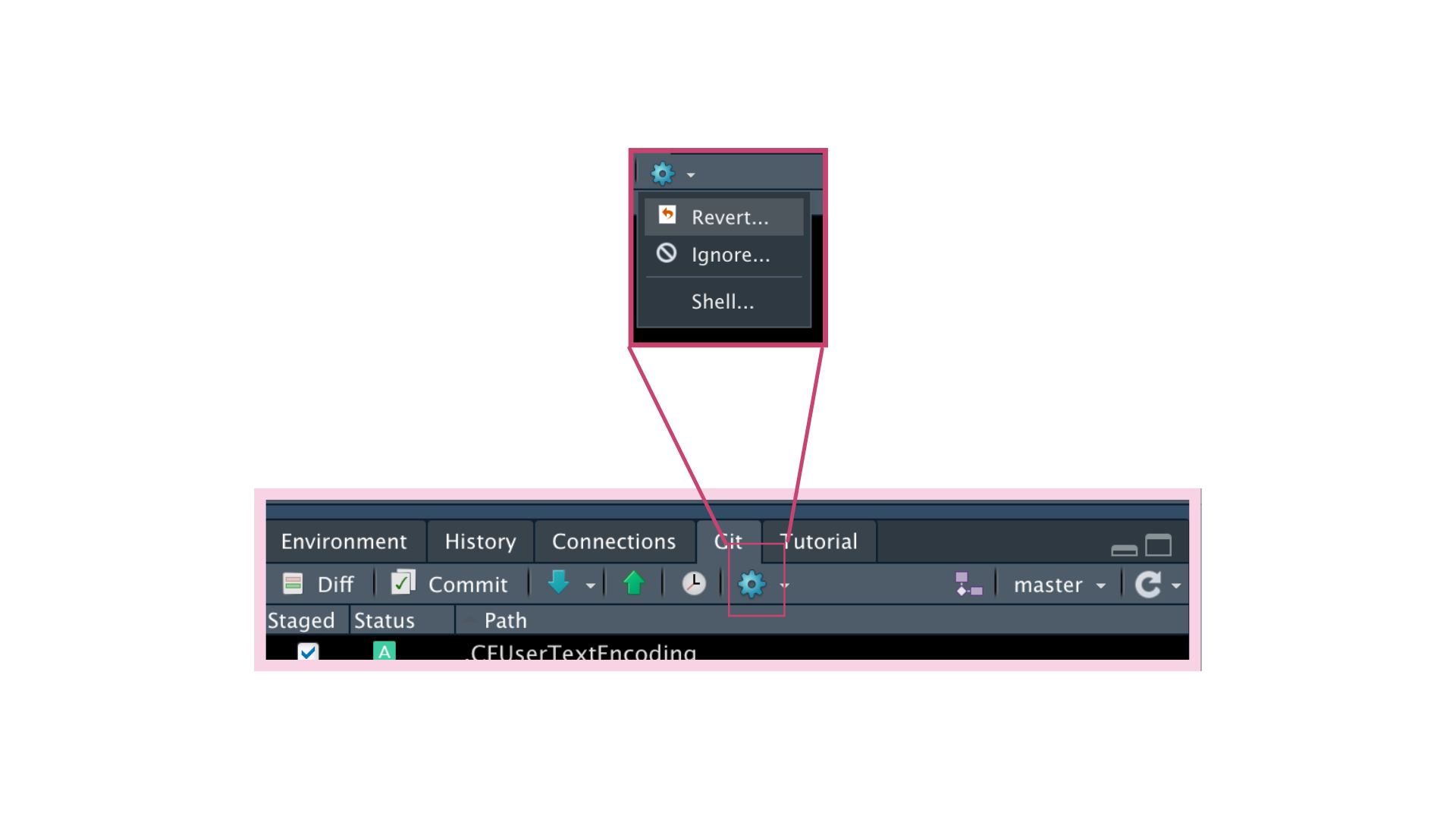 ] --- # Other Git operations .pull-left[ ## Make new branches 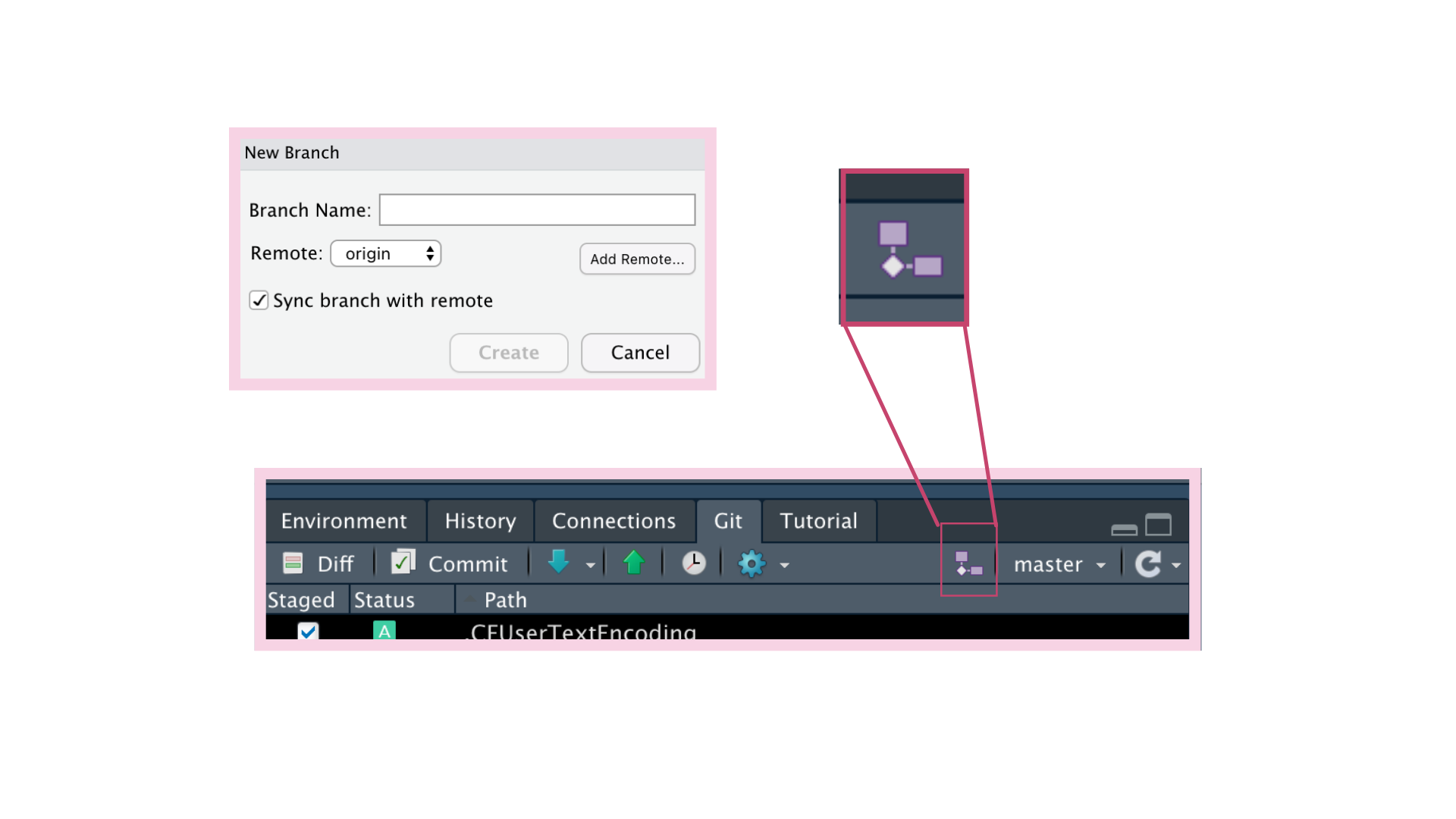 ] .pull-right[ ## Switch branhces 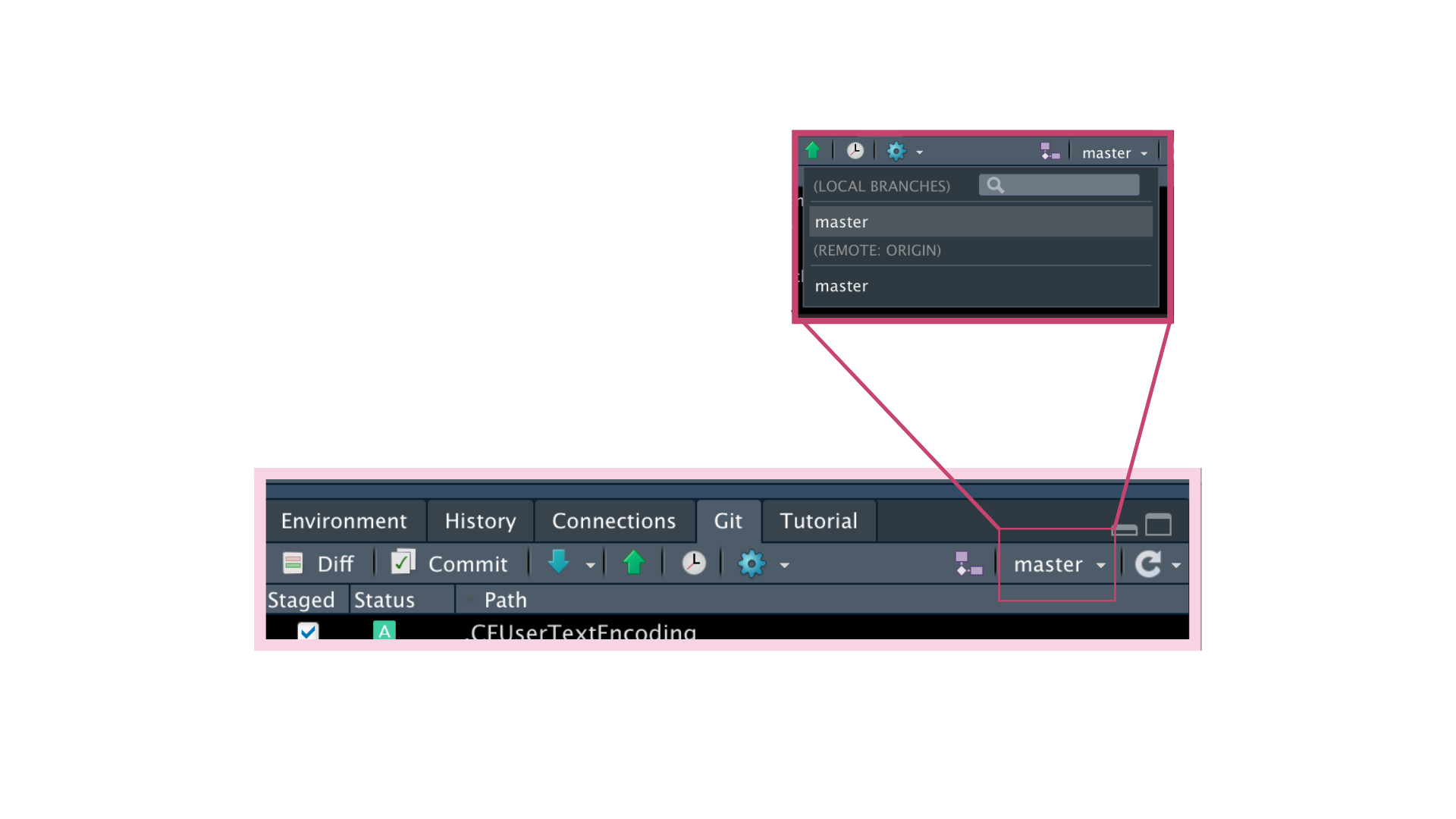 ] --- class: inverse, middle, left .pull-left[ # Thank you! ### Here's where you can find me... .right[ [ivelasq.rbind.io <svg viewBox="0 0 512 512" style="height:1em;position:relative;display:inline-block;top:.1em;" xmlns="http://www.w3.org/2000/svg"> <path d="M326.612 185.391c59.747 59.809 58.927 155.698.36 214.59-.11.12-.24.25-.36.37l-67.2 67.2c-59.27 59.27-155.699 59.262-214.96 0-59.27-59.26-59.27-155.7 0-214.96l37.106-37.106c9.84-9.84 26.786-3.3 27.294 10.606.648 17.722 3.826 35.527 9.69 52.721 1.986 5.822.567 12.262-3.783 16.612l-13.087 13.087c-28.026 28.026-28.905 73.66-1.155 101.96 28.024 28.579 74.086 28.749 102.325.51l67.2-67.19c28.191-28.191 28.073-73.757 0-101.83-3.701-3.694-7.429-6.564-10.341-8.569a16.037 16.037 0 0 1-6.947-12.606c-.396-10.567 3.348-21.456 11.698-29.806l21.054-21.055c5.521-5.521 14.182-6.199 20.584-1.731a152.482 152.482 0 0 1 20.522 17.197zM467.547 44.449c-59.261-59.262-155.69-59.27-214.96 0l-67.2 67.2c-.12.12-.25.25-.36.37-58.566 58.892-59.387 154.781.36 214.59a152.454 152.454 0 0 0 20.521 17.196c6.402 4.468 15.064 3.789 20.584-1.731l21.054-21.055c8.35-8.35 12.094-19.239 11.698-29.806a16.037 16.037 0 0 0-6.947-12.606c-2.912-2.005-6.64-4.875-10.341-8.569-28.073-28.073-28.191-73.639 0-101.83l67.2-67.19c28.239-28.239 74.3-28.069 102.325.51 27.75 28.3 26.872 73.934-1.155 101.96l-13.087 13.087c-4.35 4.35-5.769 10.79-3.783 16.612 5.864 17.194 9.042 34.999 9.69 52.721.509 13.906 17.454 20.446 27.294 10.606l37.106-37.106c59.271-59.259 59.271-155.699.001-214.959z"></path></svg>](https://ivelasq.rbind.io)<br/> [@ivelasq3 <svg viewBox="0 0 512 512" style="height:1em;position:relative;display:inline-block;top:.1em;" xmlns="http://www.w3.org/2000/svg"> <path d="M459.37 151.716c.325 4.548.325 9.097.325 13.645 0 138.72-105.583 298.558-298.558 298.558-59.452 0-114.68-17.219-161.137-47.106 8.447.974 16.568 1.299 25.34 1.299 49.055 0 94.213-16.568 130.274-44.832-46.132-.975-84.792-31.188-98.112-72.772 6.498.974 12.995 1.624 19.818 1.624 9.421 0 18.843-1.3 27.614-3.573-48.081-9.747-84.143-51.98-84.143-102.985v-1.299c13.969 7.797 30.214 12.67 47.431 13.319-28.264-18.843-46.781-51.005-46.781-87.391 0-19.492 5.197-37.36 14.294-52.954 51.655 63.675 129.3 105.258 216.365 109.807-1.624-7.797-2.599-15.918-2.599-24.04 0-57.828 46.782-104.934 104.934-104.934 30.213 0 57.502 12.67 76.67 33.137 23.715-4.548 46.456-13.32 66.599-25.34-7.798 24.366-24.366 44.833-46.132 57.827 21.117-2.273 41.584-8.122 60.426-16.243-14.292 20.791-32.161 39.308-52.628 54.253z"></path></svg>](https://twitter.com/ivelasq3)<br/> [@ivelasq <svg viewBox="0 0 496 512" style="height:1em;position:relative;display:inline-block;top:.1em;" xmlns="http://www.w3.org/2000/svg"> <path d="M165.9 397.4c0 2-2.3 3.6-5.2 3.6-3.3.3-5.6-1.3-5.6-3.6 0-2 2.3-3.6 5.2-3.6 3-.3 5.6 1.3 5.6 3.6zm-31.1-4.5c-.7 2 1.3 4.3 4.3 4.9 2.6 1 5.6 0 6.2-2s-1.3-4.3-4.3-5.2c-2.6-.7-5.5.3-6.2 2.3zm44.2-1.7c-2.9.7-4.9 2.6-4.6 4.9.3 2 2.9 3.3 5.9 2.6 2.9-.7 4.9-2.6 4.6-4.6-.3-1.9-3-3.2-5.9-2.9zM244.8 8C106.1 8 0 113.3 0 252c0 110.9 69.8 205.8 169.5 239.2 12.8 2.3 17.3-5.6 17.3-12.1 0-6.2-.3-40.4-.3-61.4 0 0-70 15-84.7-29.8 0 0-11.4-29.1-27.8-36.6 0 0-22.9-15.7 1.6-15.4 0 0 24.9 2 38.6 25.8 21.9 38.6 58.6 27.5 72.9 20.9 2.3-16 8.8-27.1 16-33.7-55.9-6.2-112.3-14.3-112.3-110.5 0-27.5 7.6-41.3 23.6-58.9-2.6-6.5-11.1-33.3 2.6-67.9 20.9-6.5 69 27 69 27 20-5.6 41.5-8.5 62.8-8.5s42.8 2.9 62.8 8.5c0 0 48.1-33.6 69-27 13.7 34.7 5.2 61.4 2.6 67.9 16 17.7 25.8 31.5 25.8 58.9 0 96.5-58.9 104.2-114.8 110.5 9.2 7.9 17 22.9 17 46.4 0 33.7-.3 75.4-.3 83.6 0 6.5 4.6 14.4 17.3 12.1C428.2 457.8 496 362.9 496 252 496 113.3 383.5 8 244.8 8zM97.2 352.9c-1.3 1-1 3.3.7 5.2 1.6 1.6 3.9 2.3 5.2 1 1.3-1 1-3.3-.7-5.2-1.6-1.6-3.9-2.3-5.2-1zm-10.8-8.1c-.7 1.3.3 2.9 2.3 3.9 1.6 1 3.6.7 4.3-.7.7-1.3-.3-2.9-2.3-3.9-2-.6-3.6-.3-4.3.7zm32.4 35.6c-1.6 1.3-1 4.3 1.3 6.2 2.3 2.3 5.2 2.6 6.5 1 1.3-1.3.7-4.3-1.3-6.2-2.2-2.3-5.2-2.6-6.5-1zm-11.4-14.7c-1.6 1-1.6 3.6 0 5.9 1.6 2.3 4.3 3.3 5.6 2.3 1.6-1.3 1.6-3.9 0-6.2-1.4-2.3-4-3.3-5.6-2z"></path></svg>](https://github.com/ivelasq)<br/> ]] .pull-right[  ] --- # Resources ## Git * [Carpentries Walkthrough of Version Control with Git: Setup](https://swcarpentry.github.io/git-novice/setup.html) ## Git & RStudio * [Happy Git with R](https://happygitwithr.com/install-git.html#install-git) * [Version Control with Git and SVN from RStudio](https://support.rstudio.com/hc/en-us/articles/200532077-Version-Control-with-Git-and-SVN?mobile_site=true) ## Xaringan * [Sharing Your Work with Xaringan by Dr. Silvia Canelón](https://spcanelon.github.io/xaringan-basics-and-beyond/slides/day-01-basics.html)